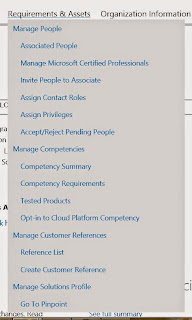If you Samsung S3 stuck in the Samsung Log, try following,
- Install the Samsung keys,
- Download ODIN 3.9 v (http://androidhost.org/PVAIv)
- Download root Files for Samsung S3
- https://download.chainfire.eu/194/CF-Root/
- Open the Odin
- Connect the Phone with USB cable
- Then turn on the phone holding ( Power + Home+ Volume down)
- it will load in the recovery mode, select volume up to continue,
- In the Odin it will show that phone is Added,
- in the Click AP and add the cf root files to add the extracted filed to there
- Make sure in the Options tab have only selected Auto Reboot
- click start, after it finish Phone will reboot to Android