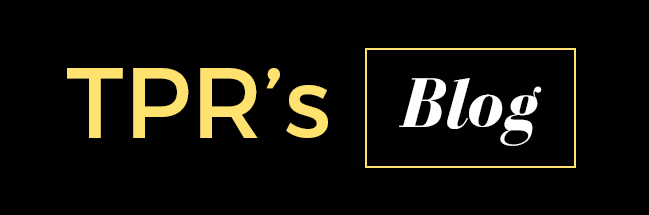To managing Linux servers in Azure is not that easy some times the server SSH sessions are dropped and cant connect to server to manage. To this we can use "Webmin" this tools is Like a c panel for managing Linux servers.
- Install dependency packagers for for Webmin.
# sudo apt-get install perl libnet-ssleay-perl openssl libauthen-pam-perl libpam-runtime libio-pty-perl apt-show-versions python
- Download Webmin.
# wget http://sourceforge.net/projects/webadmin/files/webmin/1.760/webmin_1.760_all.deb
- Install webmin
# sudo dpkg --install webmin_1.760_all.deb
- Open firewall ports for Webmin
# sudo ufw allow 10000
- Create a endpoint with following configuration.
- Now access the webmin portal with http://name.cloudapp.net:10000
- Login with root and root password.