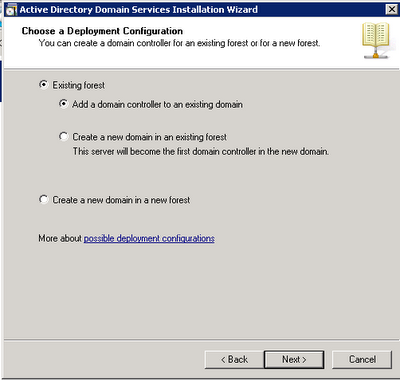If you already have one domain controller in a domain, you can add additional domain controllers to the domain to improve the availability and reliability of network services. Adding additional domain controllers can help provide fault tolerance, balance the load of existing domain controllers, and provide additional infrastructure support to sites. This post will explain how to configure a alternative Domain controller step by step.
Requirements.
01. Domain Controller
02. Identical Server to Domain controller ( Ram ,hdd ,cpu and windows server version has to be the same )
03. IP Address of the Domain Controller.
04. Domain Administrator account
Step01
For this Demonstration im going to use the domain name as knights. Local and ip address as follows.
| DC 01 (Primary DC) | Dc 02 (Secondary Server) |
| IP Address: 192.168.1.1 Subnet Mask 255.255.255.0 Gate Way 192.168.1.125 DNS 192.168.1.1 | IP Address: 192.168.1.2 Subnet Mask 255.255.255.0 Gate Way 192.168.1.125 DNS 192.168.1.1 |
Note: leave the Alternative DNS settings as 0.0.0.0. For both servers.
- Login to the DC02 and run the command dcpromo from run
- It will open the following window.
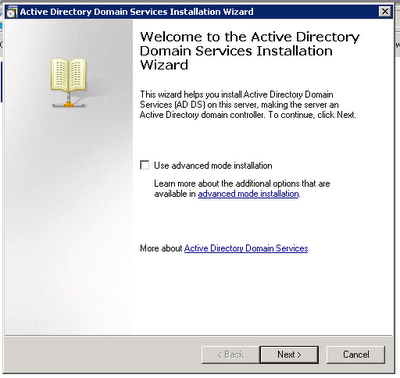
- Click Next
- In the Choose Deployment Configuration widow select existing forest and Add a domain Controller to an Existing Domain.
- Type the domain name and select Alternative Credentials -> Set and give domain admin account and password.
 |
- Select the domain controller form next window.
- Select the Default site from the next window
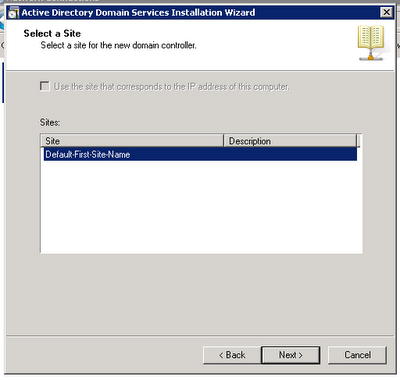
- From Additional Domain Controller Options Window Click DNS and Global Catalog options and next.
- Click yes in next warning window.
- Accept the default location for Database , Log File and SYSVOL folder.
- Export the settings and click next .
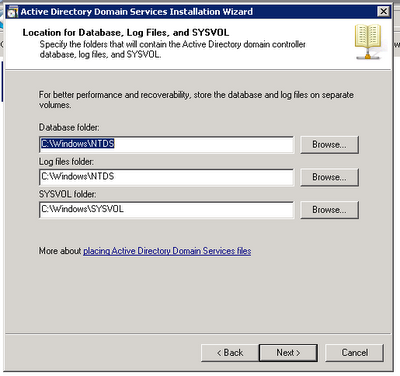
- In the next window you can see the installation is running.
- Now add the DC02 as the Alternative DNS in the DC 01.
- Now you are done with creating secondary domain controller