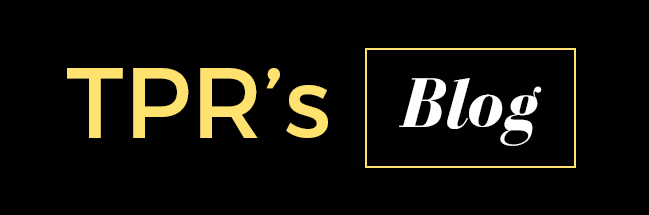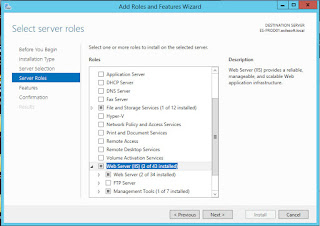To disable the Wifi sense in with the group policy in windows 2012 R2 first need to install the newest ADMX files
( check the following guide to how to install the ADMX files https://www.blogger.com/blogger.g?blogID=9157947954397602792#allposts)
then go to group policy manager and go to
Computer Configuration \ Administrative Templates \ Network \ WLAN Service \ WLAN Settings\
and Desable Allow Windows to automatically connected to suggested open hostpots. to network shared by contracts and to hotspots offering paid Service.
( check the following guide to how to install the ADMX files https://www.blogger.com/blogger.g?blogID=9157947954397602792#allposts)
then go to group policy manager and go to
Computer Configuration \ Administrative Templates \ Network \ WLAN Service \ WLAN Settings\
and Desable Allow Windows to automatically connected to suggested open hostpots. to network shared by contracts and to hotspots offering paid Service.