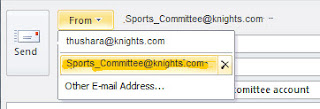- To Backup configuration In Radware
- Log in to the Radware and go to File – Configuration – Receive from Device.
- And in the Download Configuration File window.
- Select the File format (Default is BER) click Set it will start downloading the Configuration File.